Introducing the perfect partner to your Southnode Game Server!
...or any game server that uses Steam... We're not picky (Though we do host good servers... wink wink...)
This bot is incredibly easy to setup!
First, lets get ourselves a Discord Application!
- Purchase a bot through us - duhh
- Head over to https://discord.com/developers and login with your Discord account
- At the top right of the screen, you'll see the "New Application" button. Click that - give your application a name you'll remember (This isn't your bot's name).

- In the description field that will be front and centre of the screen, we suggest you write that this is the Gameserver Query bot through Southnode - just in case you get multiple bots, and need to distinguish between them.

- In the left hand side menu, click on "Bot", and once there, on the far right side of the screen, click the "Add Bot" button - it'll prompt you to let you know once this is done, there's no going back (Hi Skynet!). Click "Yes, do it!"



- Give your bot a name - this is the one that will appear on Discord itself. Also give your bot a fancy logo!
- Deselect the "Public Bot" option - this is your bot, nobody else's
- Select the "Presence Intent" and "Server Members Intent" options. Discord requires these to be on for what the bot is doing. Click "Save Changes" down the bottom of the screen.
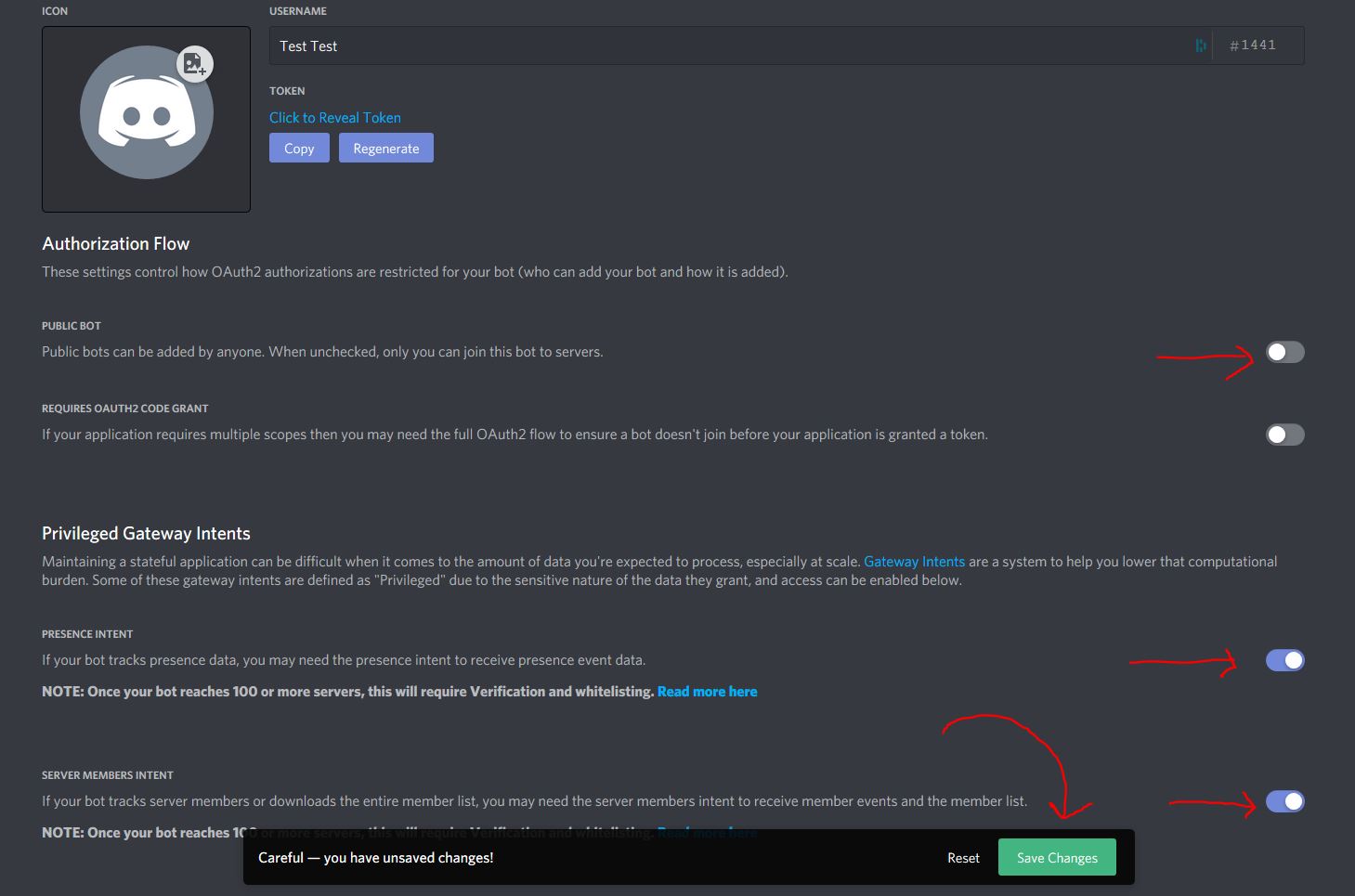
- Underneath your bot's username, click the "Copy" button to copy your bot token - we'll need that later.
- On the left of the screen, click the "OAuth2" menu, and in the "Scopes" section, click the checkbox next to "bot". Click the "Copy" button below, and paste that into your browser. This will give your bot permission to enter your server with the appropriate permissions - you may need to login again. Once you've selected your server, and proven you're not a bot yourself, your bot should now join your server!
Now we have that, and the bot has joined your server, lets setup the actual application within the control panel.
- Login to the Southnode control panel and find your bot - it should be called "Gameserver Query Bot - " followed by a 4 digit number - click on the blue wrench button, and click "Files" to enter the File Tool.
- There's only one file you need here - a configuration file called "config.json". Open up the "config.json" file by clicking on its name.
- Here you will see a few different options. The following are what we need to grab to make the bot work (place your configuration settings between the talking marks " " after the object, so for example "token": "123123123123123123123", would be how your token will look):
- "token": "", - within the second set of talking marks place your bot's token that you copied earlier - the whole thing!
- "gametype": "squad", - within these talking marks, place the game type (these names can be grabbed from here - https://github.com/gamedig/node-gamedig#supported) of the server you're looking to query - we used squad as an example
- "serverip" : "1.2.3.4", within these talking marks, place the IP address of your server here - we've used 1.2.3.4 as an example. This can be found by looking at your server on our control panel (usually it's in the notes section).
- "serverqueryport": "24680", -lastly, place the Query Port of your gameserver here - we used 24680 as an example. This query port can be found by looking at your server on our control panel (usually it's in the notes section).
- Once we've set that up we're all good to go. Start the bot, test it out, and now you have a Gameserver Query bot! Please note that if you get rid of any pre-loaded " , or ; the bot will not function. Make sure that you don't get rid of any of these whilst setting up your bot!

