So you've finally taken the plunge and started your Squad Server journey! Congratulations! Here are some things you'll need to know to make the job of administrating your server easier.
Where can I buy a server?
We're glad you asked! Click here to get yours with instant setup!
"Where can I find the config file for...?"
Within the File Manager of the Control Panel, you will be able to find the following configuration files in the Squad Game > ServerConfig folder - the file tool is found on the left hand menu of your Instance.
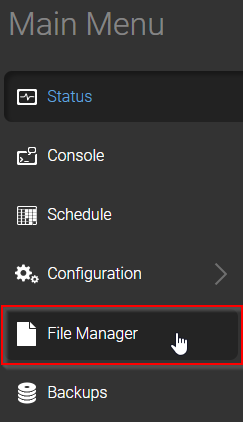
The maps (Levels) you wish to play: LevelRotation.cfg
The layers you wish to play: LayerRotation.cfg
A Server Password: Server.cfg (You'll need to add the line for this to work)
The Admin/Whitelist List: Admins.cfg
Where bans go: Bans.cfg
RCON Setup for Battlemetrics or Third Party Tools: Rcon.cfg
Advertisements or rules broadcasts: ServerMessages.cfg
The MOTD: Motd.cfg
My License: License.cfg (Paste the whole license into this, don't miss anything or it won't work!)
Note: Southnode Customers set their Server Name, Max Players, Max Tickrate and Map Randomisation settings through the "Server Config" tab on your server's control panel. You can also find your port allocations in the game server control panel via the Status tab under "network".
Additional information can be found on the Squad wiki page at https://squad.gamepedia.com/Server_Configuration
"I can't find my server in Squad. It doesn't work!"
Brand new servers purchased through Southnode begin their life as "Unlicensed" which means they appear in the Custom Browser for Squad until they are licensed. See below for more details.
"My server is in the Custom Browser in Squad - how can I have it on the Server Browser instead?"
Squad servers appearing on the Server Browser as opposed to the custom browser are "Licensed Servers", and as such require to be held to higher standards than your run-of-the-mill server. Fortunately, Southnode is a Hosting Partner for Squad, Post Scriptum and Beyond the Wire, and as such servers that are 80 slots or more are eligible for licensing through OWI - the developers and publishers of Squad/PS/BTW. If you rent an 80 slot or higher server through us here at Southnode, you can visit the licensing application form at https://master.joinsquad.com/serverlicense and select Southnode as your Game Server Provider. We handle the hardware side of things so you can focus on building and maintaining a great server experience for players. Note that Licensed Servers are required to adhere to particular standards of rules and play, and these standards can be found at https://squad.gamepedia.com/Server_Licensing_General_Info with guidelines found at https://squad.gamepedia.com/Game_Server_Administration_Guidelines
"Ok, so how do I get licensed then?"
Simple! If you have a server with 80 or more slots, head to http://master.joinsquad.com/serverlicense and fill out the form. In the section labelled "Game Server Provider" you select Southnode as your provider, and hit send once all the relevant details are filled out. Within 1 business week the licensing representative from OWI will be in touch with us to make sure everything is in order, and you'll receive your license via email if everything checks out. Once you have this license (Which is essentially just a string of text) you place the text into the License.cfg file found in the ServerConfig folder of your instance. Save, restart the server, and you're good to go!
"How do I show my server's player count in my Discord?"
There is no in-built option for this for Squad, however, there are third-party options that allow you to display your current player count, map and server name from within Discord. This is done by having a specialised bot pointed at your server querying in intervals. Southnode provides a service for Squad and many other games via our GameServer Query Bot, which can be found as an addon for an existing service or standalone.
"Where do I find my ports for my new Southnode Squad Server?"
The port allocations can be found once your server has been turned on by going to your game server's control panel in your browser and selecting the "Status" tab.
"How can I adjust the timeout for how long players have to join the match when they're coming in from the queue?"
Within the Server.cfg file, you can use the following line to make the default timeout longer:
JoiningPlayerTimeout=120
Once a player has been accepted from the queue and is joining the server, this is the time they have to fully connect before their spot is given to another player

