Pfft, who wants ONLY vanilla dinosaurs, right? The Path of Titans community has made many beautiful and dangerous dino buddies for you and your friends to control and play around with, offering many different gameplay options (though some could say they're overpowered in some cases - but it's a dinosaur, it's innately overpowered...). Thankfully, adding mods to your Southnode Path of Titans server is pretty easy given the right forethought.
Note: Modifications to a game is a good way to make your server potentially unstable - take care with the mods you choose, ensure they are kept up to date by the mod author and bear in mind that updates can/will break your server if they are modded and the update changes the way those mods work.
How to...
- Firstly, login to your Path of Titans server instance (remembering this is your own private little place to keep your server happy, like a mini control panel) - the link to this can be found in your Client Area under the Application URL heading - your login details for this instance are provided upon provisioning of the server itself, so keep those handy.
- Ensure that you have an Auth Token for the server - this is required for the initial install of the server, updates, and just having a server in general - generate this Auth Token via this link: https://alderongames.com/oauth/hosting-token
- Once you have an Auth Token, navigate to the Configuration > POT Server Settings menu, and at the top left, copy-paste your Auth Token into the settings box for it - note it's a VERY long Auth Token, so we highly recommend doing at least this step on PC.
- Head back to the homepage (called the Status menu) and click Update - allow the server to fully install and generate the relevant files.
- Once this is done, head to the File Manager menu, and navigate to PathOfTitans > Saved > Config > LinuxServer - note that changing anything file related with a Path of Titans server must be done whilst the server is in the "Stopped" status, so if you accidentally started the server, make sure you turn it off first.
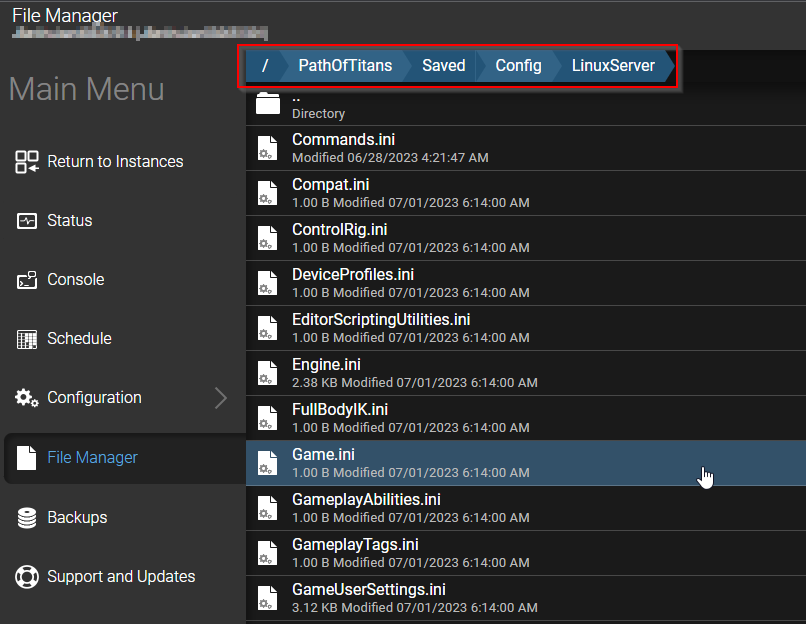
- Right click on the GameUserSettings.ini file, and click Edit to begin editing it.
- Find the relevant ModID for the mod you're wishing to implement on your server - for example, "UGC_M_DYV7XYEGX2_SK".
- Under the [PathOfTitans.Mods] heading (which you will need to create if it doesn't exist) you may put enable the relevant mods by placing the line EnabledMods="ModID" underneath that heading - you may have multiple mods active at one time, however they must have a line each. For example:
[PathOfTitans.Mods]
EnabledMods="UGC_M_DYV7XYEGX2_SK"
EnabledMods="UGC_M_DSV7XGEGX2_SK"
This would enable 2 mods. - Finally, once you have saved this file after finishing up your editing by pressing the green Save button at the top right of the File Manager screen, you can go back to the Status page, and start your server - the mods will download as the server starts.
Further Reading
How to add a password to your Path of Titans Server
My PoT server won't download - why?!
Still have questions?
Click here to submit a ticket. We'll be happy to assist!

