So you've finally taken the plunge and started your Mordhau Server journey!
Congratulations! Here are some things you'll need to know to make the job of administrating your server easier.
That being said, if you're self hosting and looking for something on high-end hardware for your community, or you're still searching for that perfect host, look no further than Southnode - click the link here for your very own customised Mordhau server with Instant-Provisioning!
"Where can I find the config file for...?"
Within the File Manager of the Control Panel, you will be able to find the following configuration files in the Mordhau/Saved/Config/WindowsServer or Mordhau/Saved/Config/LinuxServer folder (whichever OS your server is on will determine this last folder name) - the File Manager is locatted on the Main Menu from here you can navigate to the correct directory:
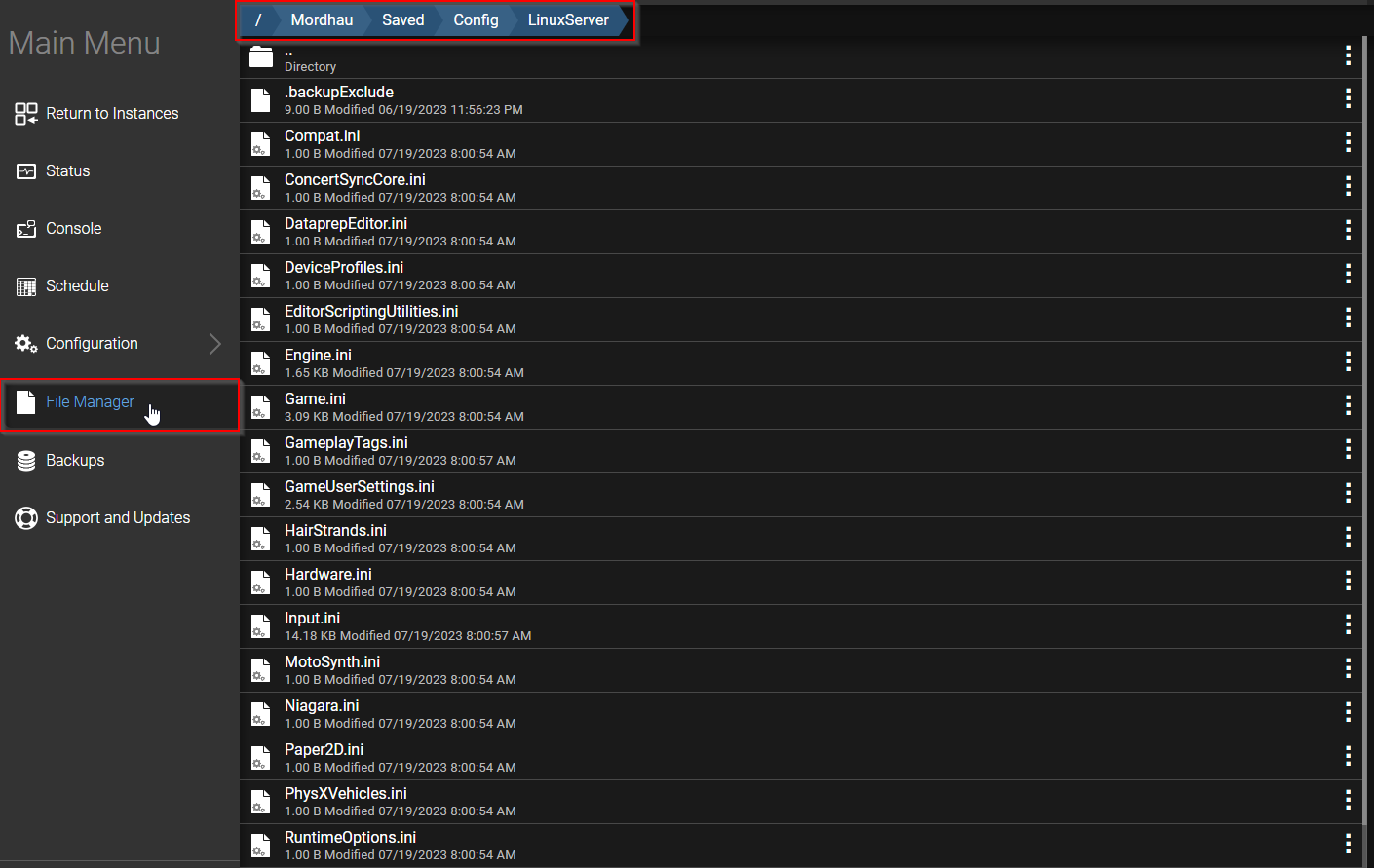
Your Server Name: Game.ini
The maps (Levels) you wish to play: Game.ini
A Server Password: Game.ini
RCON Setup for Battlemetrics or Third Party Tools: Game.ini
The MOTD: Game.ini
Tickrate: Engine.ini (this will have to be added manually)
Default Map: Engine.ini (this will have to be added manually)
Additional information can be found on the Mordhau wiki page at https://mordhau.fandom.com/wiki/Dedicated_Server_Hosting_Guide#Tweaks_and_configurations
"My server says "No Response" when I first start it. What's wrong?!"
Nothing. The panel takes approximately 30 seconds to recognise the server is online. Give the page a refresh, it will show the response from the server.
"I can't find my server in Mordhau. It doesn't work!"
Brand new servers purchased through Southnode are named "Another Southnode.net Mordhau Server", and you will need to edit the Game.ini configuration file to change this, followed by a restart after saving the file.
Alternatively you can also update the server name file from the Configuration Tab > Server Config, followed by a server restart.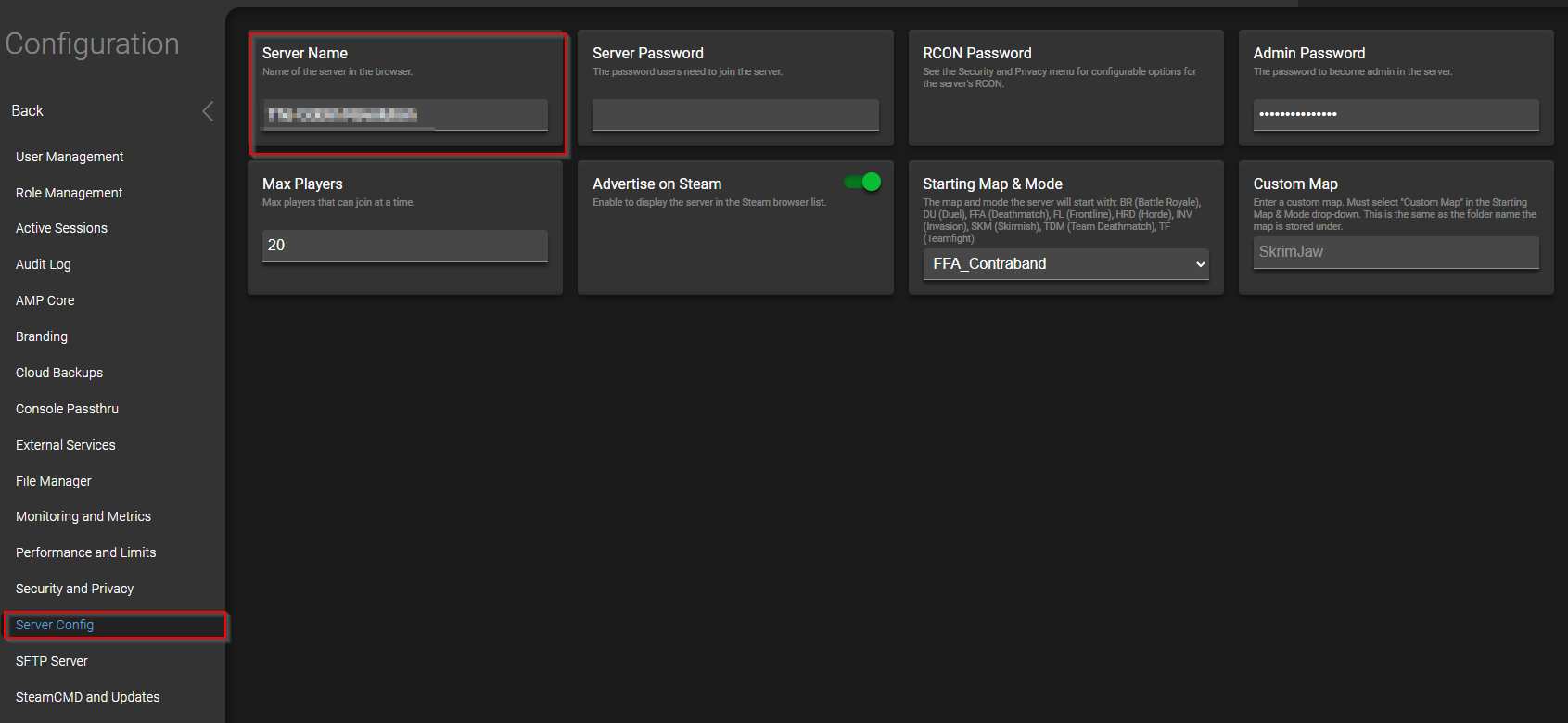
"How do I change the tickrate of my server? I can't find it!"
To change the Tickrate of the server (the default is 30 Ticks per Second) you will need to add the following to the Engine.ini configuration file:
[/Script/OnlineSubsystemUtils.IpNetDriver]
NetServerMaxTickRate=x
Where you see NetServerMaxTickRate=x you can change the x to any number between 30 and 128. You will need to restart your server after saving this file for the changes to take effect.
"How do I add my website to the MOTD part of my server so players join and see it?"
Within the Game.ini file there is a specific line you need to change:
[/Script/Mordhau.MordhauGameMode]
MOTDURL=
You need to place your website's URL after the MOTDURL= tag with no spaces in between, for example MOTDURL=https://southnode.net would make the Southnode website pop up when someone joins your server! We highly recommend this website to be a static image.
"How do I change the default starting map on my server?"
In your Engine.ini file, place the following line within that config file:
[/Script/EngineSettings.GameMapsSettings]
ServerDefaultMap=/Game/Mordhau/Maps/Contraband/SKM_Contraband
Placing the above lines within the Engine.ini file and restarting your server would set your default map to Contraband Skirmish - please alter this to your required map and gamemode combination as required.
"How do I add mods to my server?"
You can follow the Knowledgebase article on how to add Mod.io mods to your Mordhau server here. For mods that are not from Mod.io, you will need to follow the creators instructions.

