Love them or hate them, mods are the lifeblood of some servers looking to offer a different experience than what the developers originally intended. Adding modded maps to your Mordhau server is actually quite easy compared to most games. You don't require any form of uploading or workshop updates, the server does it all for you with the help of Mod.io!
How to...
After logging into your instance you can access your server's files using the File Manager from the Configuration menu.
From here, you need to locate your Game.ini file. This is found (Depending on OS) in the Mordhau\Saved\Config\WindowsServer or Mordhau/Saved/Config/linuxserver folder.
Under the [/Script/Mordhau.MordhauGameSession] heading, each mod you want to install will need a line added, along with its ModID like below (Again, each mod needs its own line):
Mods=ModID
Mods=ModID
The ModID is found by heading to the mod page within Mod.io:
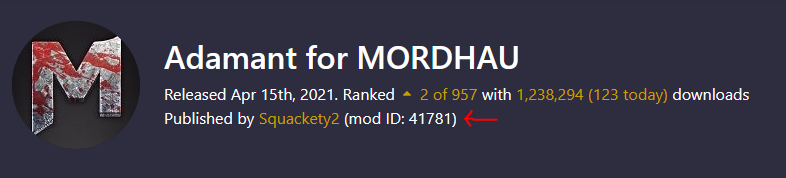
Using the above as an example, you would place the following line under [/Script/Mordhau.MordhauGameSession] to add "Adamant for Mordhau" to your server:
Mods=41781
To include the map in your rotation, you will need to add the maps to the MapRotation by adding
MapRotation=LevelName
If you don't know the Level Name, this can normally be found either in the comments section of the mod, or by asking the creator directly (though normally this is included in the mod description).
After adding both the Mods= and MapRotation= lines into your Game.ini file, you may save the file and restart your server. The mod will automatically download from Mod.io and after the download has finished, your server will be available to join (Note this may take several minutes depending on the size of the mod).
Further Reading
Connecting RCON to your Mordhau Dedicated Server
How to set the Name of your Mordhau Dedicated Server
Still have questions?
Click here to submit a ticket. We'll be happy to assist!

