You need self-control in this out-of-control world...
So it's really handy to be able to control your servers from any web browser, at home or on the move! Welcome to the Southnode.net Control Panel experience!
To preface - what IS a control panel as it relates to games? Don't they just run?
A control panel for the purposes of gaming is how you - the client - control your services. The control panel contains every gaming/bot service you have through us regardless of game or type! In the grand scheme of things the control panel allows you to do things you would otherwise need RDP/SSH access to a server to do:
- Start, Stop or Restart your server
- Update your server
- View the Game Server/Bot console
- Access files related to your server such as configs, logs, and other setup items.
So where do we start?
When you order a service through Southnode you will receive an email with the details related to the control panel. The link for this login can be found under your active Product page within the Client Area of our website - it will look like the following example, click manage on the new active product/service.

At the top of the manage page is a direct login to where we host your server in the Game Server Control Panel - this is your private space wherein you can affect the underlying server application, the files it uses, and so on. Our support team will use the term "Instance" to reference this all-in-one control centre specifically made for your server and nobody else's.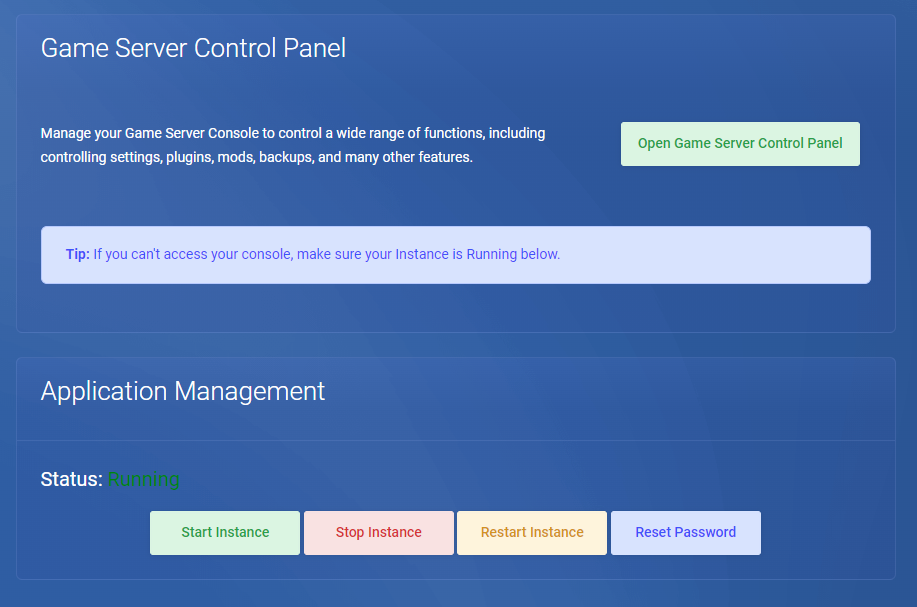
With the slew of emails you will receive from us once your order and payment go through, you will also receive your login username - this is generally a combination of your first initial, last name, and your client ID. Your password is a random password that is generated for you to keep your login safe.
Once you're in, you'll be inside your instance, and presented with the Status page for your game server! For this example, we have a Test User logged in with a single PoT server:
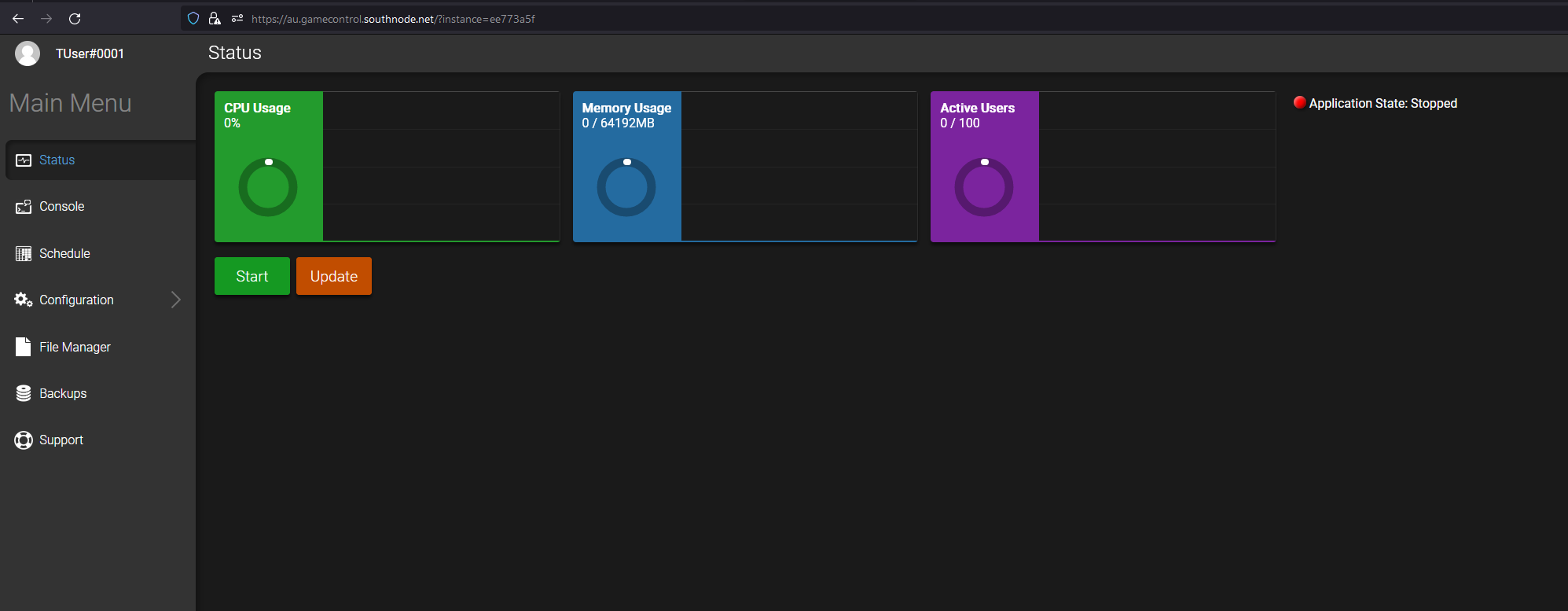
We can see here (this is a freshly installed version of "Path of Titans") the generic state of a server instance once it's been provisioned - the application (the actual game server itself) will be in a stopped state, and you will see both a "Start" and "Update" buttons present on the screen. For most scenarios, to have your server install and start, you simply need to press the "Start" button to get things going. In such a scenario, there will be little to no configuration for the server, and it will be as basic as it can be. For further information on how to best configure your server for whatever usage you need to have it do, please refer to the specific configuration guides in our knowledgebase for the game server you have purchased.
Further Reading
Control Panel - The "Scheduler"
Control Panel - Password Reset
Still have questions?
Click here to submit a ticket. We'll be happy to assist!

