Sometimes, particularly if your server logs are large, or you're uploading a large mod, the control panel can be slow or not even work the way you intend it to - the control panel isn't made for these tasks, however we have a system in place to get those large or pesky files in and out of your Server! If you're looking to download a simple workshop mod or collection, find out how to do so in our other guide on Adding/Removing Mods from your server here!
So for these larger files (if the File Manager doesn't work) we're going to get into the server's files via SFTP (File Transfer Protocol). Pretty simple!
Step 1: Download and install a program called FileZilla - this is a free (S)FTP client we recommend and use ourselves. You can get this here - https://filezilla-project.org/download.php
Step 2: Open up FileZilla - in the top portion of the window, you will see 4 boxes:
Host: In here, type in the IP Address of your Server instance with sftp:// before it - for example sftp://118.127.15.53
Username: Type in your Control Panel username - for example TestUser#0001
Password: Type in your Control Panel password
Port: This is the SFTP port listed in the File Manager in the Control Panel when you press the "Connect with SFTP" button - do not leave this blank, as it will not work otherwise.
Step 3: Hit Quickconnect.
Step 4: Do whatever you need to do! Please note that with servers like Valheim, you may need to change the transfer type to binary - if this applies to you, see below:
Step 4a: To change the Transfer Type in Filezilla, head to the "Transfer" menu at the top of the window, hover over "Transfer type" and select Binary, ASCII, or Auto.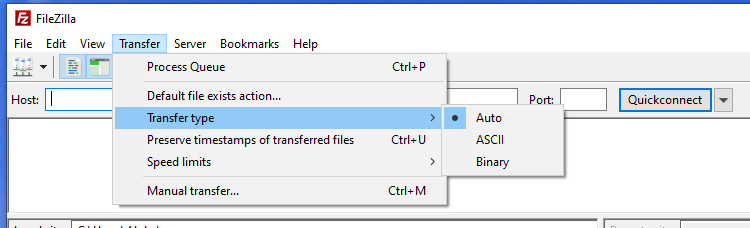
Good luck!
As always, feel free to write to us via a ticket. We're happy to help!

