Hello there,
Game Server config and settings all turned into green spaghetti? Added one too many mods and now it's refusing to start or all the dinosaurs are permanently pink? Sometimes the latest game release for server files just work better with a fresh install?
Lets go through what you need to "reset" and enable a "fresh reinstall" of your game server.
Note: Make sure you grab a copy of any server configuration files or setup info etc. You will need to reapply these following the reset/server reinstall.
How to...
- Step 1 - Login to your server instance, and make sure the server is in a "stopped" state.
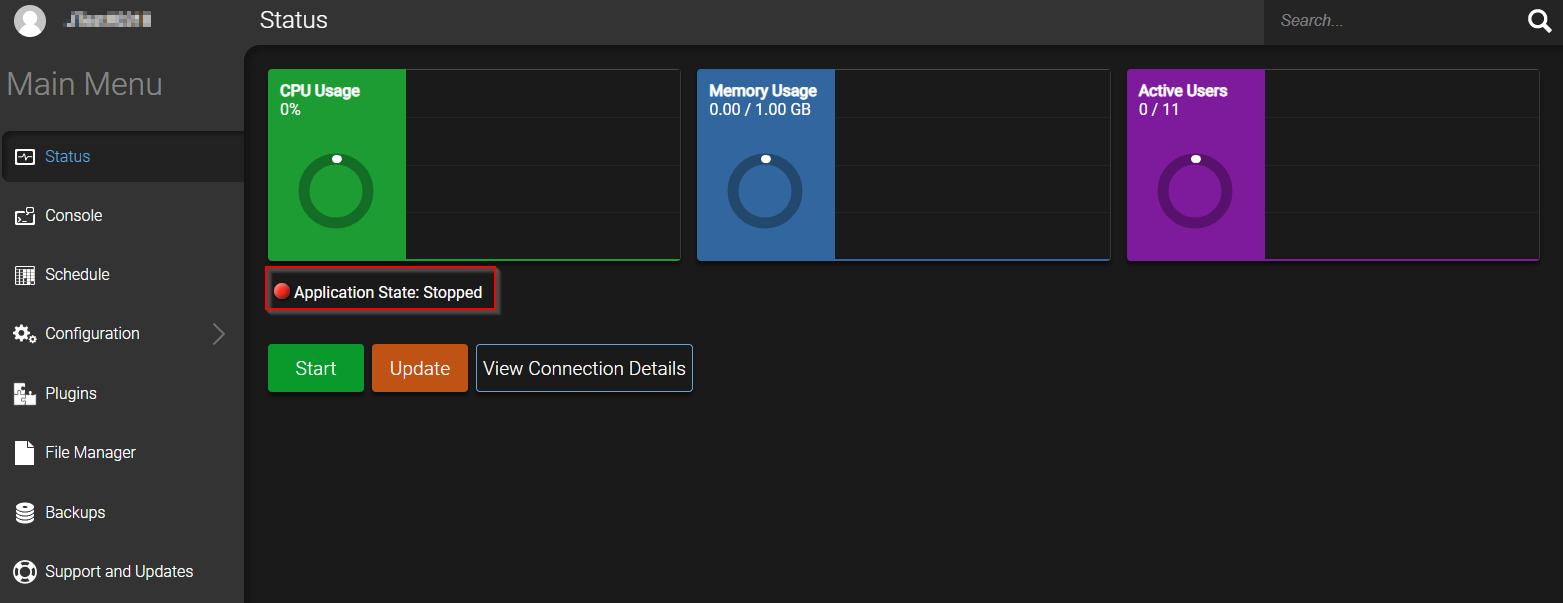
- Step 2 - Once you've stopped the server, move to the file manager tab and then select on of the game folders or files. We will use "libraries" for this example.
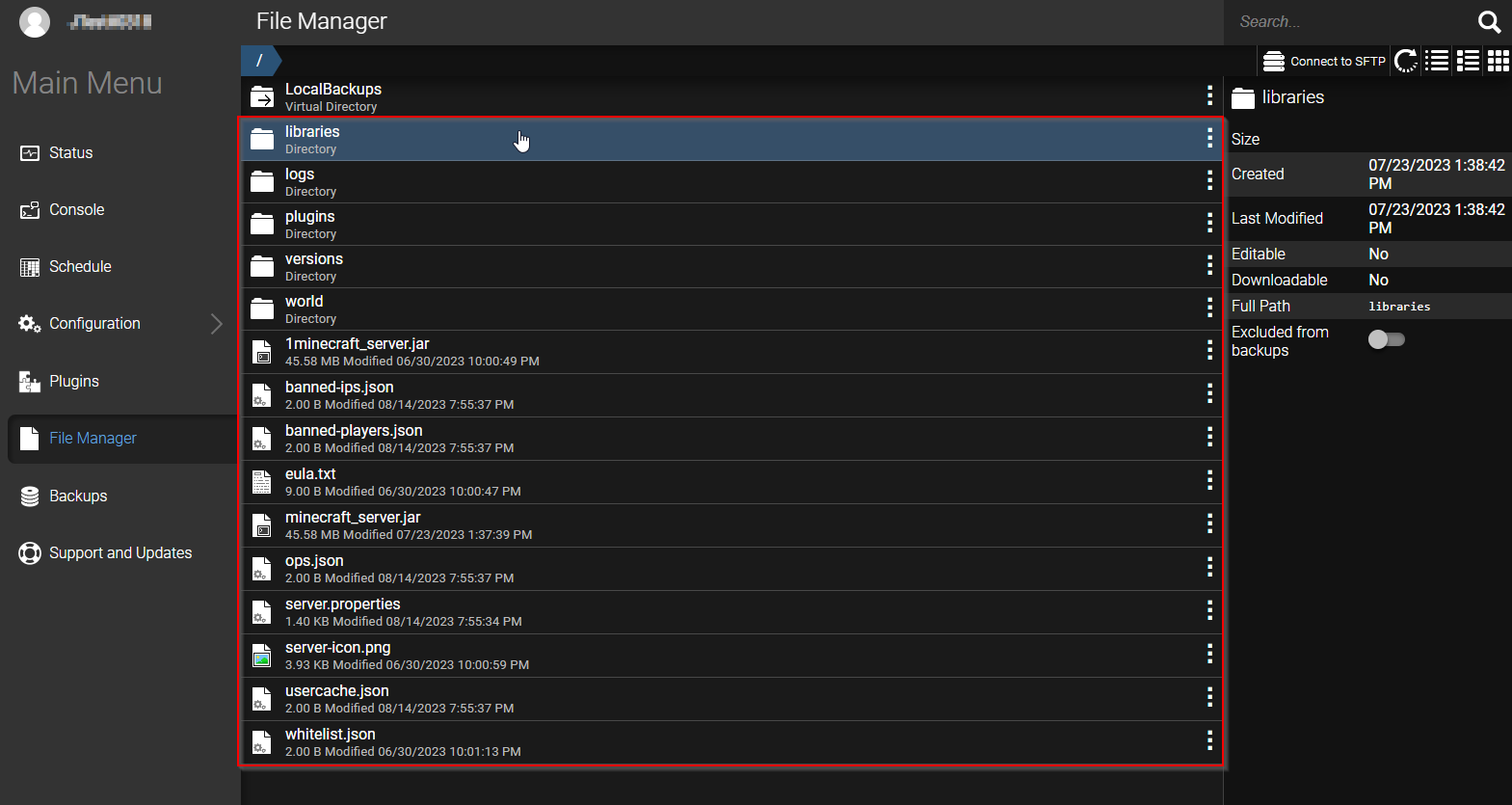
- Step 3 - Access the options by right click or clicking the ellipsis "⋮" and we will select "trash" and "delete" the item.
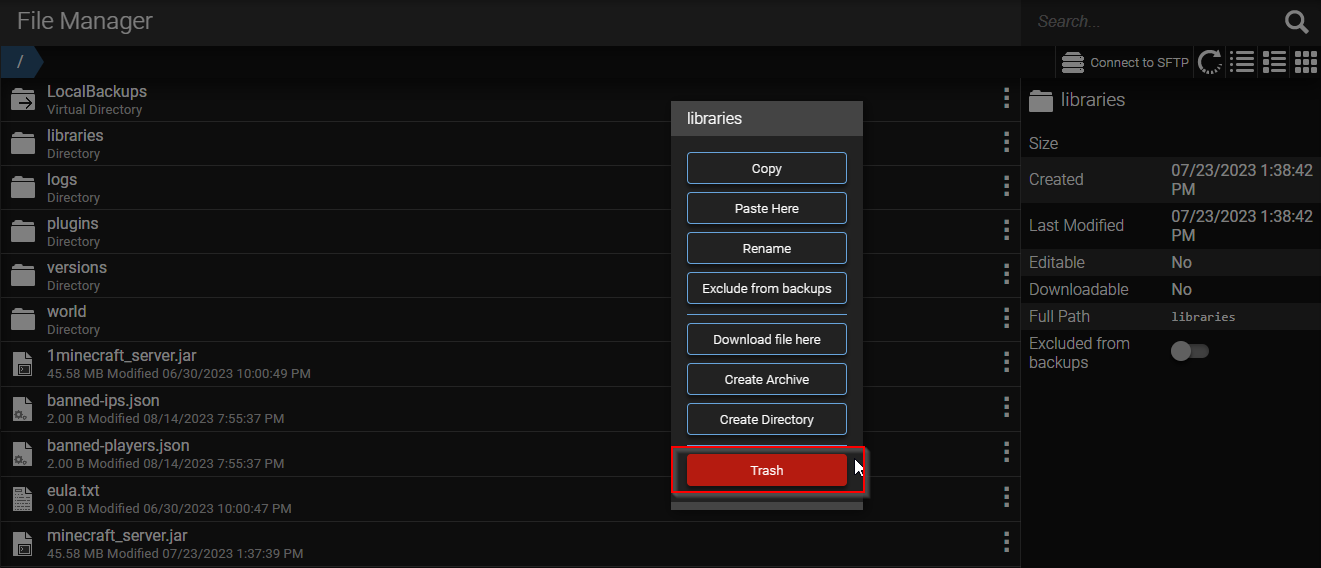

- Step 4 - Repeat this process for everything under the file manager tab excluding "LocalBackups".
-
Step 5 - We should now have a full trash can with all the green spaghetti server files, this will be the last chance to grab a copy of anything before we empty the trash can.
Proceed to access the trash options by right click or clicking the ellipsis "⋮" and selecting "Empty Trash".
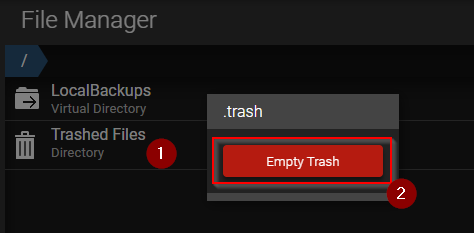
- Step 6 - The final stage in this process is now to navigate back to the Status Tab and click "Update".
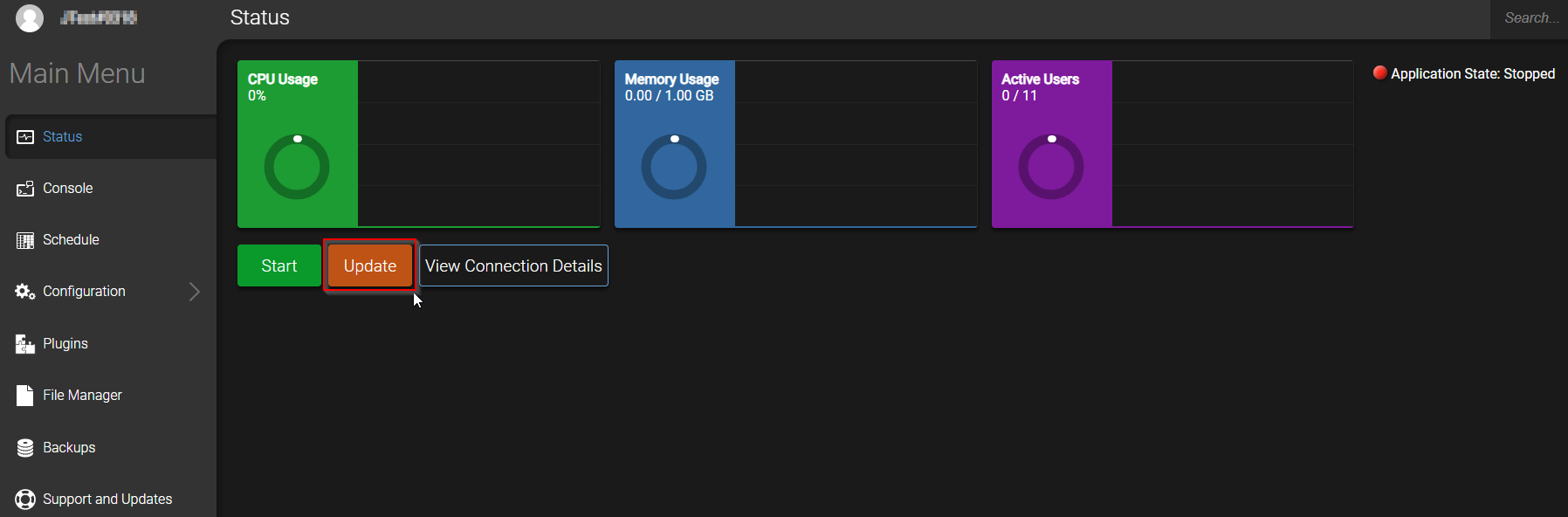
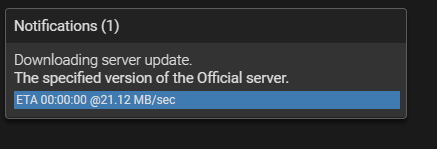
Success this will now initiate a notification for "Downloading server update" and once complete you can start configuration of your freshly reinstalled game server!
Further Reading
Getting Large Files in and out of your Server
Diagnosing Packet Loss / Intermittent Connections

