So, you're the new Pioneer around here? I'm impressed! For now...
Welcome to the world of Satisfactory - we're sure you'll have an efficient time. But how do we setup your new server? I'm glad you asked! If you don't have a server, and would like someone to host it 24/7 for you in world-class datacentres with great internet connectivity and all setup in a few clicks, choose us! Head to this link here and get yourself a slice of autonomous efficiency of your own!
Once you have your server, here's the guide to set it up below - please note that this is EXTREMELY EXPERIMENTAL - Southnode assumes the game and server will crash - you should too:
Server Setup
- Note down your server's Game Port. If you're installing at home, this is 7777 (which is the default) however if you're with a provider like Southnode or set your own, this could be different. Within the SteamCMD and Updates section of your server (if a Southnode customer) you must choose whether your server is in Experimental mode or not - setting the variable to Experimental will require a restart of your server to recompile and update the game.
- Load up Satisfactory Experimental and/or Satisfactory from your Epic Games library (Each version of the game is different, and the servers are not compatible - you will need to make sure you are loading the correct version - you will see a version mismatch if not)
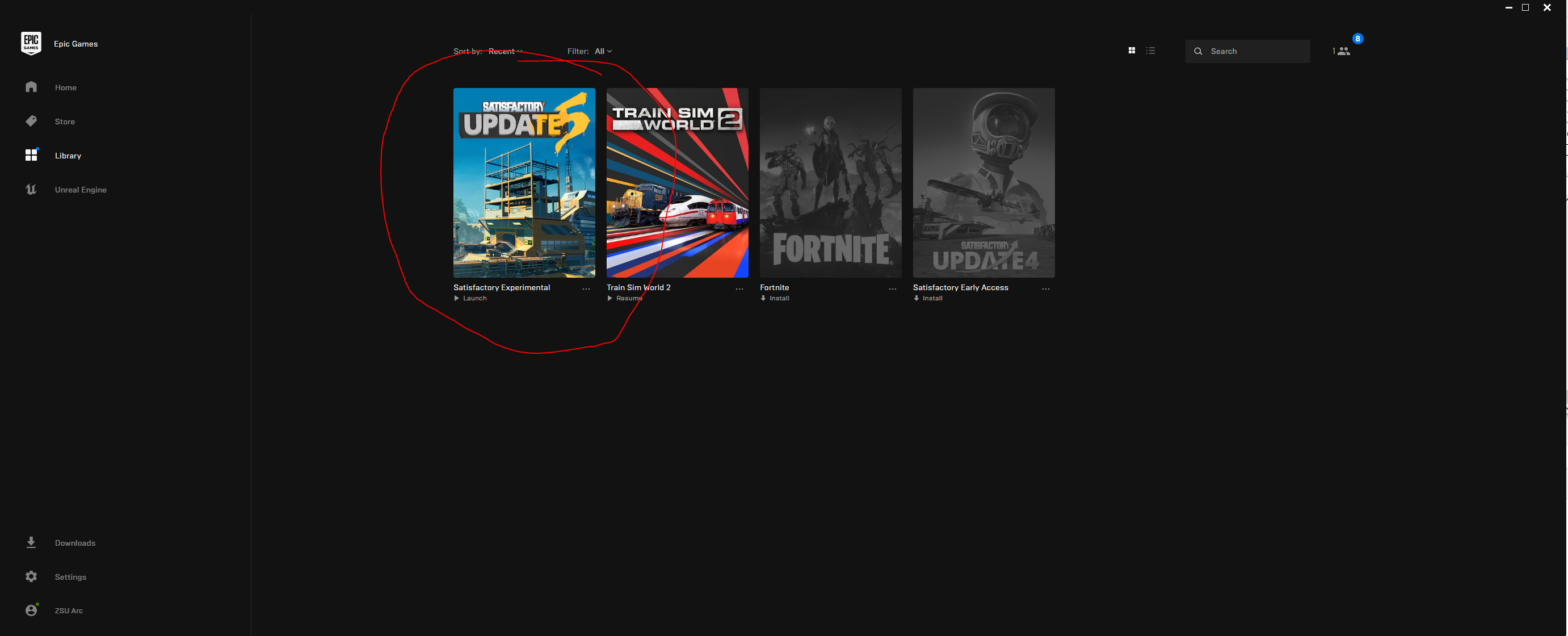
- Once you're into the main menu (Agree and Proceed to the notice), you'll need to go to the Server Manager menu item on the left.
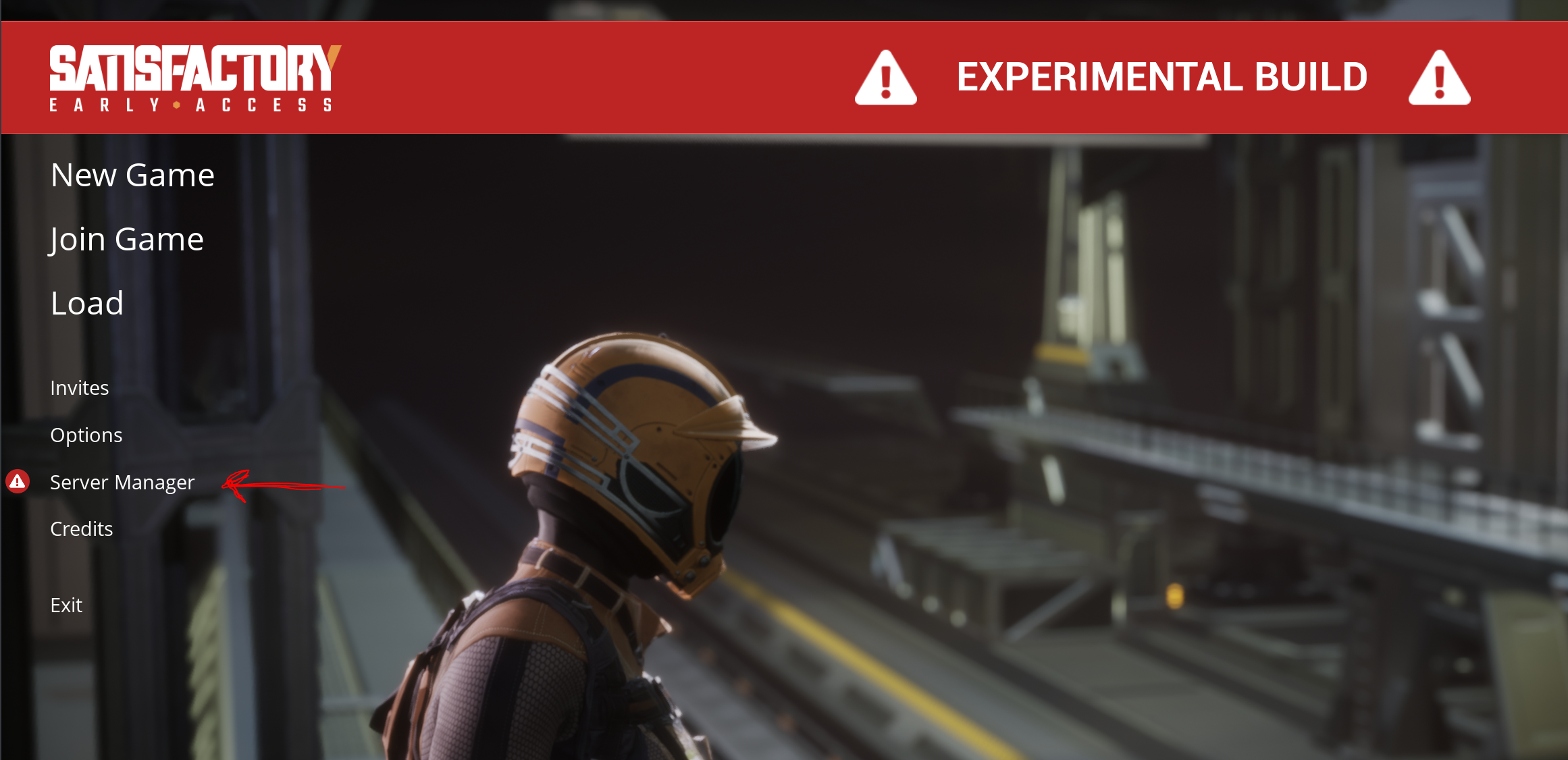
- Click on the + Add Server button at the bottom of the screen, add in the IP Address of the Server - for example 118.118.254.131 - and the Server Game Port (for Southnode Customers, this information is located in the instances control panel by right clicking the little "chain link" icon next to the "Connect to Server" button as shown below, copying the link, and pasting it into notepad - you will get something like "103.1.215.246:7777" where the IP address is 103.1.215.246 and the Game Port is 7777 for example, though this may be different). You can transfer this "Address" and "Port" into the game, and then hit the Confirm button once you're done.

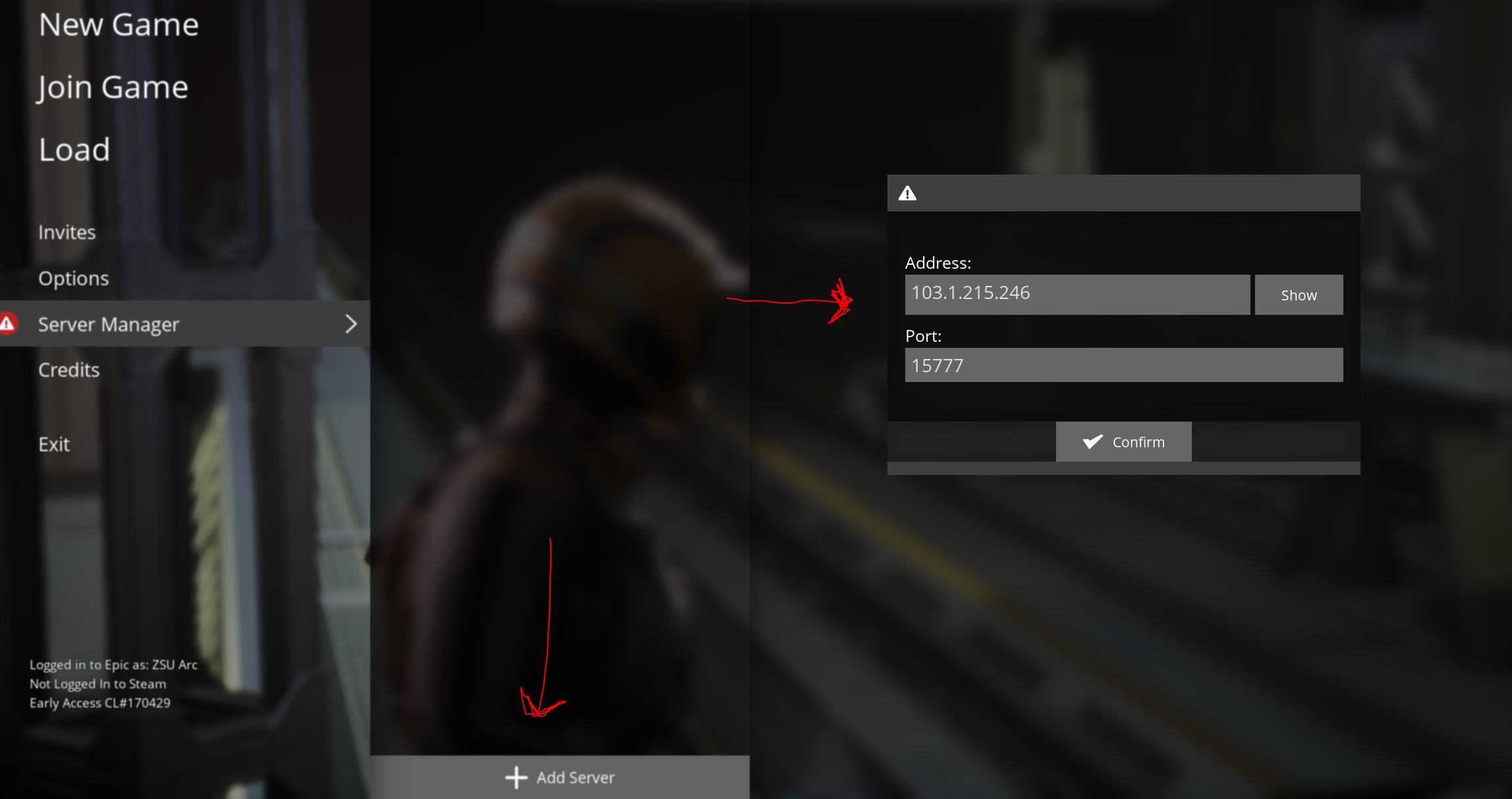
- The server will likely give you a certificate warning - this is expected, and will look like the below image:
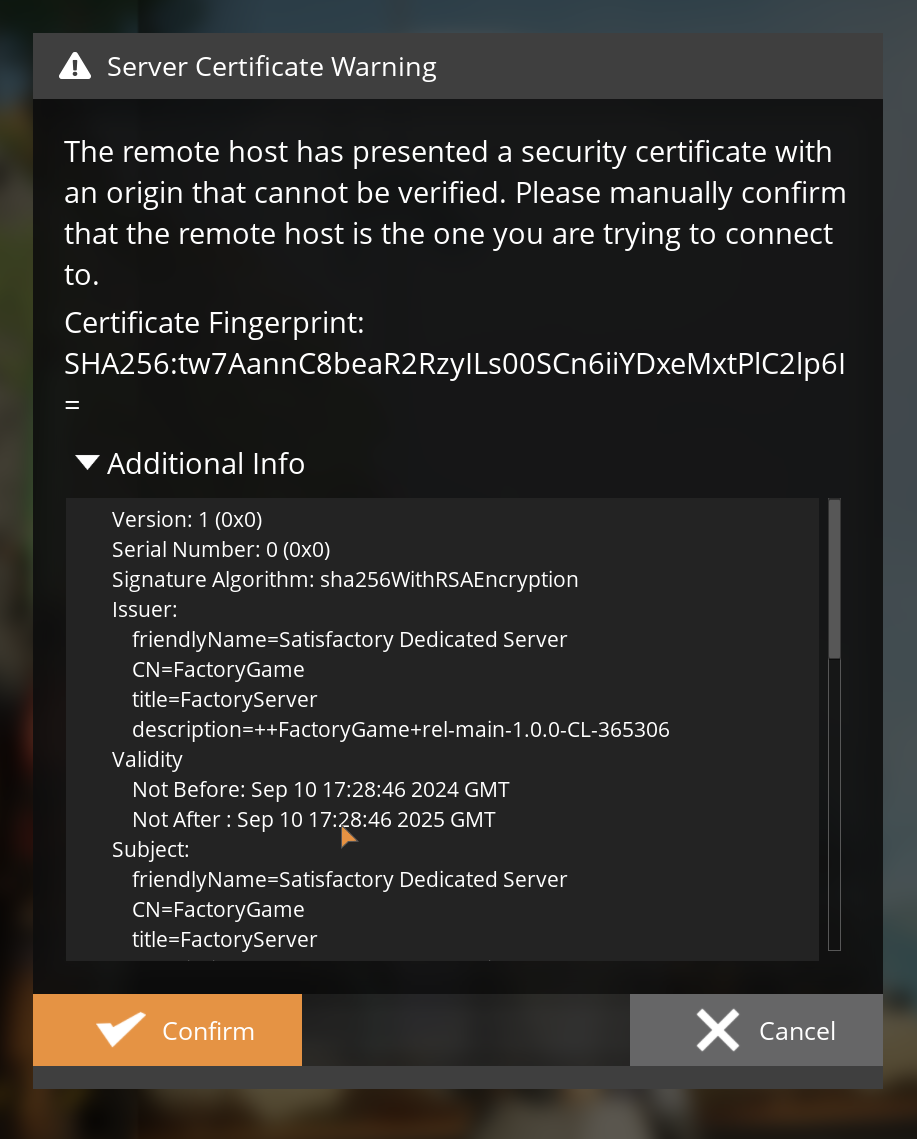
- Once you've connected (Hit ok or dismiss on any errors that pop up, and hit Retry if you can't connect the first time) the server will prompt you that it is unclaimed - this is where you establish yourself as the owner and administrator. Enter in a server name in the box, and hit Confirm.
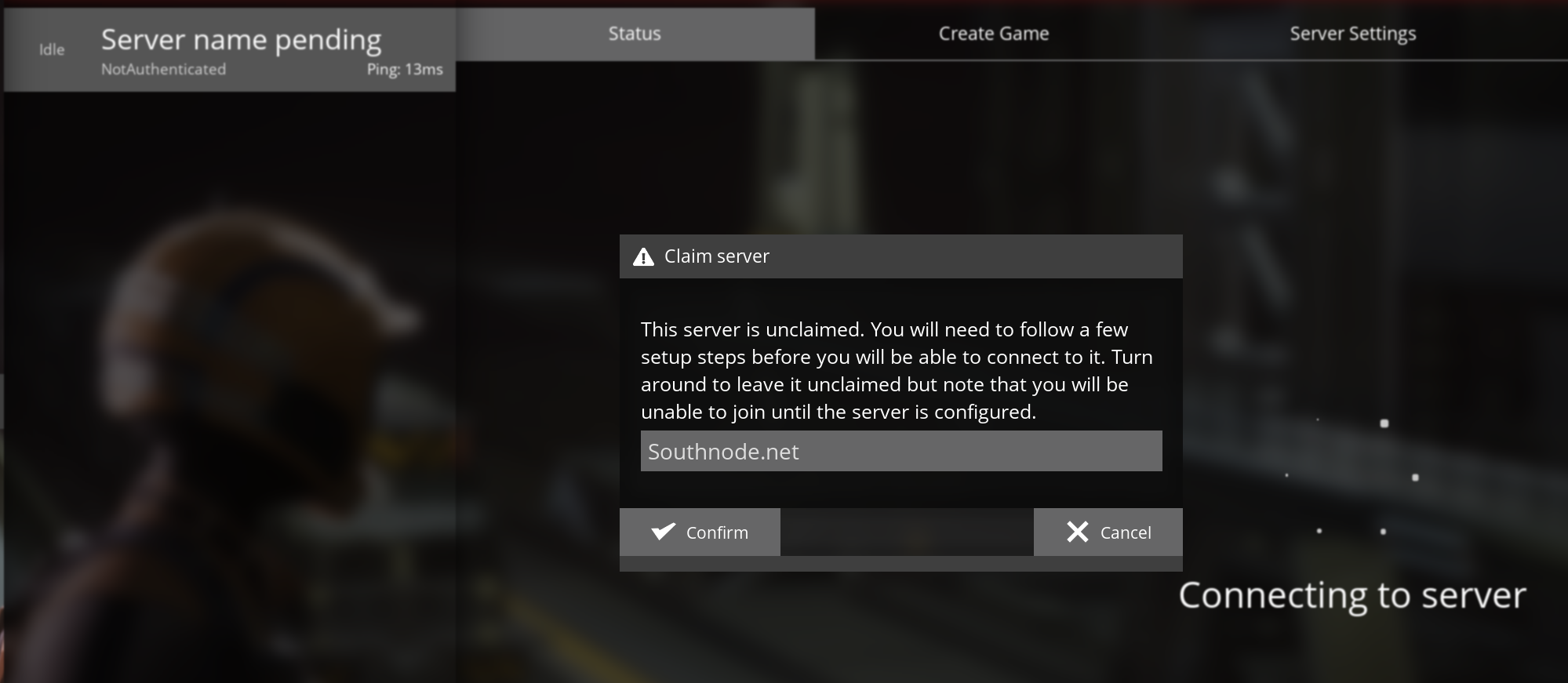
- Set an administration password for the server (note this is NOT the server's player password - this is just the password to create new worlds and change the server parameters). Enter a password (Don't forget this password!!!) and repeat, then hit Confirm.
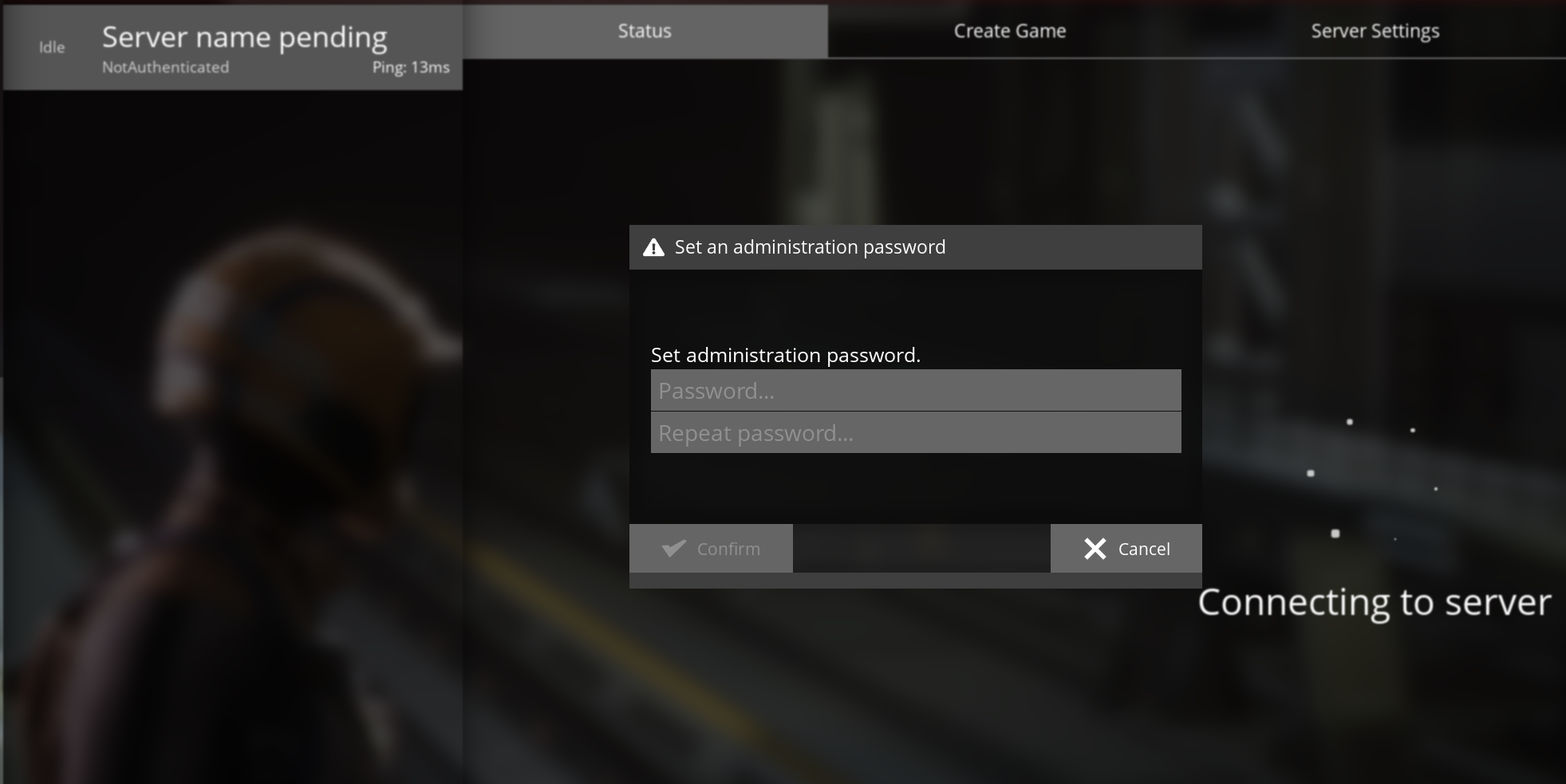
- Once the session has been made, click the Create Game menu tab, choose a starting area, enter a Session Name at the bottom, select the Join checkbox, and click Create Game.
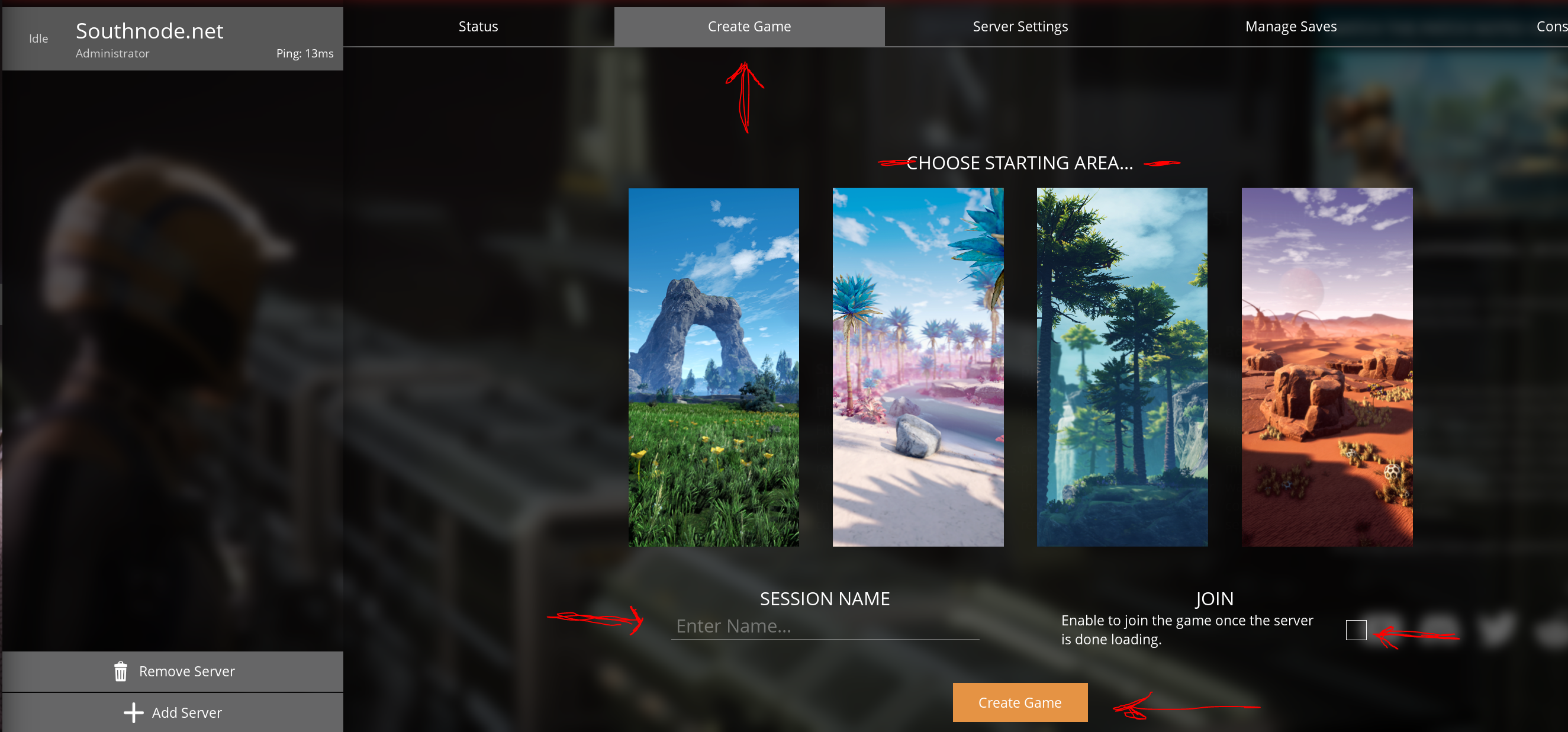
That's it! You're done, and you now have your very own world!
When players connect to you, make sure to let them know your IP and Server Game Port for them to join to you!
Further Reading
Satisfactory Dedicated Server FAQ
How to set a Player Password to your Satisfactory Dedicated Server
How to remove a Player Password from your Satisfactory Dedicated Server
How to Kick or Ban a player from your Satisfactory Dedicated Server

